FAQs
SNP 360 is a digital subscription service that gives fans in Pennsylvania, West Virginia, eastern Ohio, and parts of New York and Maryland (the SportsNet Pittsburgh territory) access to Pittsburgh Pirates, Pittsburgh Penguins, and 24/7 access to live SNP and SNP+ feeds.
SNP 360 can be accessed on your TV using your favorite device including mobile (iOS and Android) devices, connected TV devices (Chromecast, AirPlay, Apple TV, Fire TV and Google TV) or your personal computer.
Signing Up + Getting Started
Is SNP 360 available in my area?
Is SNP 360 Different From SportsNet Pittsburgh?
SNP 360 is an all-new app that gives fans who live in Pennsylvania, West Virginia, eastern Ohio, and parts of New York and Maryland (the SportsNet Pittsburgh territory) access to SNP’s 24/7 programming. If you have SNP as part of your existing TV package, you most likely already have access to SNP 360! Select the option to log-in with your cable provider at GetSNP360.com and input your TV provider log-in credentials.
If you don’t already have SNP as part of an existing TV package, you can purchase a direct subscription at GetSNP360.com.
What Subscription Plans Are Available on SNP 360?
An active SNP 360 subscription is required to watch any of the live SNP 360 events, or original series and content exclusive to SNP 360.
See getsnp360.com for plan information and promotions.
If you have SNP as part of your cable TV package, then you may be able to watch SNP 360 by registering an SNP 360 user account and linking it with your cable credentials (program blackout restrictions apply).
How do I know if I have SNP 360 with my TV Package?
If you live in SNP’s home territory and have SNP through one of the TV providers below, you have access to SNP 360 at no extra cost.
Armstrong
Beaver Valley Cable
Blue Devil Cable
Blue Ridge Communications
Breezeline
Citizens Fiber
Citynet
DirecTV
DirecTV Stream
Hickory Telecommunications, Inc.
LHTC Broadband
MCTV
QCOL
Service Electric Cable TV and Communications
Service Electric Cablevision
Spectrum
Venus Telephone Corp
Verizon Fios
VNET Fiber
Xfinity
Youngsville Television Corporation
Wait. My provider isn’t listed.
Stay tuned! We’re working to provide SNP 360 to as many providers as possible. Check back periodically to see if your provider has been added.
What Live Content is Available on SNP 360?
- Live Pirates and Penguins games
- Additional live events from Pittsburgh-area teams and leagues like the PWHL, the Pittsburgh Riverhounds, Duquesne Men’s and Women’s basketball, Robert Morris, Mercyhurst, and Penn State hockey, and more!
- New exclusive shows and full episodes of original content
Please reference the SNP 360 Zip Code Calculator to learn more about what content is available in your region.
How do I sign into SNP 360 on the web platform or mobile app?
Log-on to the web platform by clicking on the WATCH button or by downloading the mobile app. When prompted, select your cable, telco, satellite or vMVPD provider from the list, and input your username and password (same log-on you use to view and pay your bill online). If you don’t have an online account with your cable, telco, satellite or vMVPD provider, please check their website or contact them directly to create one.
I have a paid subscription, but am being prompted to enter my cable TV credentials.
Please make sure that you have downloaded the latest version of the SNP 360 app in order to log in with your paid subscription credentials.
Can I stream all SNP 360 content on the app and website?
All SNP programming is currently available for viewing on the app/website. All content is subject to blackouts and territorial restrictions. Please reference the SNP 360 Zip Code Calculator to learn more about what content is available in your region.
Travel Rules
Where can I travel?
Anywhere within the United States.
How long can I travel for?
You can watch SNP 360 on your authenticated device for up to 30 days after you start traveling, or 3 months after you last signed in with your password – whichever is sooner.
How can I tell if I’m detected as traveling?
Check you account page; it will show a “traveling” license.
On what device are my travel rules valid?
Travel rules are valid on the web browser or device that you signed in to in-region. If you log out, or use a different device or web browser, you will lose travel rights.
Questions About My Account
Will my current SNP account information and subscription transfer to the new app?
If you have SportsNet Pittsburgh as part of your TV package and have authenticated your account via the SNP app, you will continue to have access.
On the TV provider authentication page, my login credentials are not working?
Contact your cable, telco, satellite or vMVPD provider and confirm the current email address they have on file. Also confirm that your subscribed level of service is a TV package that includes SportsNet Pittsburgh. Remember that your TV provider login is different than your SNP login.
How Do I Reset My SNP 360 Password?
If you have forgotten your password or need to unlock your account, go to https://watch.sportsnetpittsburgh.com/login/request-password. Enter your valid email address associated with your SNP 360 account and you will receive an email with a link to reset your password.
How Do I Change My SNP 360 Password?
Visit the ‘My Account’ section located at the top right-hand corner of your screen. From there, click on ‘Account Security’ on the left-hand side bar. Enter your current password, and your new password. To save the new password, click ‘Submit.’
How can I get SportsNet Pittsburgh in HD from my television service provider?
Please contact your television service provider directly and let them know you’d like to receive SportsNet Pittsburgh in HD. They can advise you on availability, as well as package and equipment requirements.
How Do I Cancel My Subscription?
If you wish to cancel your subscription, go to https://watch.sportsnetpittsburgh.com/account and look for the CANCEL button corresponding to your current subscription plan under the Subscription tab.
How do I log into the SNP 360 app on a CTV (FireTV, Apple TV or GoogleTV) device?
When you start up the SNP 360 app on a CTV device click on the LOG IN button first. You will be taken to a screen with a 6-digit code to enter into https://watch.sportsnetpittsburgh.com/tv-login (you will then be prompted to log into the browser if you are not already). Alternatively, scan the QR code with your mobile device to be taken to a mobile browser window where you will be asked to enter your username and password.
Billing
How will I be Charged For SNP 360?
We accept all major credit cards and you will be billed monthly.
What if my Payment Method isn’t Accepted?
If SNP 360 has been unable to collect a payment for a premium subscription, it means the card issuer or financial institution has rejected the charge. Please ensure there are sufficient funds in the linked account, and that the billing address listed matches the billing address your card is registered with.
You can also go to https://watch.sportsnetpittsburgh.com/account to update or change your payment method.
We will immediately verify the new information and, if the charge is approved by your card issuer, you can continue enjoying premium SNP 360 content.
What Happens if I Cancel My Subscription?
If you cancel your monthly subscription, we will no longer invoice you for a subscription and your most recent payment to us will be your last.
You will still have full access to SNP 360 until your current month’s subscription is over. For example, if you started your monthly subscription on the 1st of January and you cancel your monthly subscription on the 20th of January, you will still have full access to SNP 360 until midnight on the 31st of January.
All Subscriptions are nonrefundable as you get immediate access to our live content.
How do I View My Invoice?
To view your invoice, go to SNP https://watch.sportsnetpittsburgh.com/account. Within the section ‘Payment History’, click the ‘View’ button.
Supported Devices
On Which Devices Can I Watch SNP 360?
SNP 360 is available on the following devices:
- Desktop: PC and Mac – SNP 360 is available on all modern desktop browsers, including Chrome, Firefox, Safari, and Edge.
- Mobile Devices: SNP 360 is available on iOS and Android smartphones and tablets through the respective app stores. In addition, SNP 360 also supports Chromecast and Apple AirPlay.
- Connected TV Devices: SNP 360 is available on Apple TV, Google TV, Roku, and FireTV through the respective app stores. Smart TV’s browsers are not supported.
Can I Watch Multiple Devices at Once?
Yes – your SNP 360 subscription allows you to watch video content on three devices at a time.
If you receive the following message, ‘You are currently watching a video on another device’, you may need to close your previous session and refresh your device/browser to begin watching content on a separate device.
Can I Watch Outside of My Home Location?
No – you will not be able to watch SNP 360 if you are traveling outside of the region. Please reference the SNP 360 Zip Code Calculator to learn more about what content is available in your region.
I am traveling out of town, will I still be able to stream the games on my phone or computer?
Unfortunately, currently you have to be within each region’s geographic footprint in order to stream the programming. This applies to both direct subscribers and customers who authenticate with their TV provider.
I live in market but my IP address is registering as out of market. Can I access SNP 360?
We apologize you’re experiencing difficulty accessing SNP 360! While we understand that technically you reside in the territory, unfortunately your internet service provider is registering your device as out of market. Want to be sure? Check here first!
Due to our obligation to Major League Baseball to remain compliant with league-wide guidelines, we require that your IP addresses registers as within our local SNP footprint in order to grant you access SNP 360. We would love to have you as an SNP 360 customer, but your best option is to explore the respective out of market services, MLB.tv (for Pirates games) and/or ESPN+ (for Penguins games), in order to continue enjoying Pirates and Penguins games.
Troubleshooting
Why Am I Having Issues Viewing a Stream?
There are several reasons why a stream may have issues. If the stream is taking a long time to load, is constantly buffering, or is of low quality, it could be due to the following:
SLOW INTERNET CONNECTIVITY / NOT ENOUGH BANDWIDTH
SNP 360 works best over Wi-Fi networks. As it uses adaptive playback that adjusts the quality of the stream depending on your network bandwidth. Slower networks or internet connection speeds can reduce the video quality available in SNP 360. Try the troubleshooting steps here or contact your Internet Service Provider or Mobile Data Provider if you suspect you are getting less bandwidth than you should.
CPU UTILIZATION (DESKTOP)
If your CPU is running at or above about 75%, you will likely encounter issues with sluggish or choppy video quality.
To check your CPU usage on a Windows computer, press the Ctrl+Alt+Del keys simultaneously and then select “Task Manager”. Your current CPU usage percentage is displayed under the “Performance” tab.
To check your CPU usage on a Mac OSX computer, launch the Activity Monitor application. Your current CPU usage percentage is displayed under the CPU tab.
If you’re experiencing high CPU utilization, close any unnecessary applications which will help save CPU resources. Also, please check your CPU utilization while the media player is running.
MINIMUM DESKTOP REQUIREMENTS
- Windows 10 or higher
- Mac OS 14 or higher
BROWSER COMPATIBILITY
SNP 360 is compatible with Chrome, Firefox, Safari and Edge
MINIMUM MOBILE DEVICE REQUIREMENTS
- Android OS 13 or above
- iOS 17 or above
MINIMUM NETWORK REQUIREMENTS
- A broadband internet connection (DSL/cable or higher) of 2 Mbps or higher is recommended for SNP 360. If you have an internet connection speed of 10 Mbps or higher and your computer meets the requirements below, you will be able to enjoy SNP 360 content at its highest video quality.
- Most 4G, LTE, and 5G cellular networks, as long as your connectivity is steady and preferably 3 – 5 bars
- You can use this free online Speed Test tool to check your Internet connection’s speed.
YOUR NETWORK
Make sure you (or others on your network) are not downloading music, movies, or games while you are using SNP 360, as these activities consume your bandwidth and may mean you are not getting enough bandwidth to stream SNP 360.
Closed networks, such as the ones found on college campuses, hotels, hospitals, businesses, etc., can cause connectivity issues with live streaming video if certain ports are blocked or restricted.
Due to broadcasting rights, VPN usage is not allowed and you will not be able to access live contact with a VPN enabled.
INTERNET CONGESTION
Despite having a fast Internet connection, Internet congestion can slow down the delivery of the stream, make it difficult for you to connect, or cause buffering. Often the interruption is temporary.
If you repeatedly have problems connecting, please notify your Internet Service Provider. There are often quick fixes they can make when they learn about your issue.
Network Connectivity Recommendations
One of the most common issues seen by SNP 360 users is that of weak and interrupted internet connectivity within their home Wi-Fi networks.
If you see constant buffering or loading circles or frequent changes in the quality of your streams, try these troubleshooting steps:
- Restart your browser, device and home Wi-Fi network.
- Close the browser that had SNP 360 open / the SNP 360 app.
- Shut down your device.
- Unplug your Wi-Fi router / modem from power for 1-2 minutes.
- Plug your Wi-Fi router / modem back into power.
- Restart device, open SNP 360 app / in browser
IMPROVE YOUR WI-FI SIGNAL
- Move to a more central location / closer to your device.
- Move Wi-Fi router away from other wireless devices (microwaves) to avoid interference.
- Move router off the floor.
LOCATE YOUR IP
If you have confirmed that you should have access to SNP 360 live content with our Zip Code Calculator but are still experiencing issues viewing the stream, use the free MaxMind IP Look-Up tool to confirm that your IP is also in-region to receive access to SNP 360. If the lookup tool places you out of region, you may need to contact your ISP to find out why.
Desktop Browser
When trying to access a live SNP 360 event, if you are seeing a continuous loading circle or connection error within the video player, this may be resolved by signing out of the SNP 360 app, clearing your web browser’s cache, and relaunching the browser.
If you are unsure of how to clear your web browser’s cache, please see the below links for instructions from each of the most commonly used browsers:
If you continue to see low download speeds you may need to contact your Internet Service Provider.
Mobile and CTV App
For any issues on Apple, Android, or FireTV please try the following:
- Close and restart the SNP 360 app.
- Check that you have downloaded and are running the latest version of the SNP 360 app.
- Check for and install any OS updates for your device.
- Close out of any unused background apps.
- Do a hard restart of your streaming device.
- Delete the app from your mobile device, power cycle the device, and then re-install the app.
If none of the above helps, then contact support at support@sportsnetpittsburgh.com and include the following details:
- What device are you watching on (include make and model number if possible)?
- What troubleshooting steps have you performed?
Other Questions / Contact Us
How Do I Opt-Out of Data Collection?
Please contact our support team at support@sportsnetpittsburgh.com for support with updating your data privacy settings, or chat with us by clicking the live chat icon in the bottom right corner of this page.
How Can I Contact The SNP 360 Team with Questions or Issues?
If you still have questions or concerns, you can reach our support team at support@sportsnetpittsburgh.com or chat with us by clicking the live chat icon in the bottom right corner of this page.
How can I advertise on SportsNet Pittsburgh?
For advertising information or questions, please contact our Sales department at Advertising@sportsnetpittsburgh.com
Is SportsNet Pittsburgh currently hiring?
For a list of open positions, please check our careers website. You can apply directly via this site.